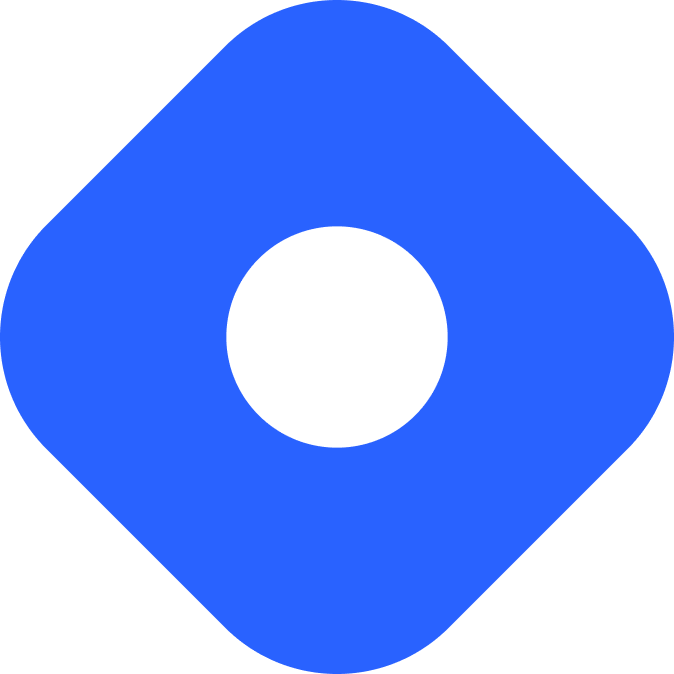Hashnode & Astro
Hashnode is a hosted CMS that allows you to create a blog or publication.
Integrating with Astro
Section titled Integrating with AstroThe Hashnode Public API is a GraphQL API that allows you to interact with Hashnode. This guide uses graphql-request, a minimal GraphQL client that works well with Astro, to bring your Hashnode data into your Astro project.
Prerequisites
Section titled PrerequisitesTo get started you will need to have the following:
-
An Astro project - If you don’t have an Astro project yet, our Installation guide will get you up and running in no time.
-
A Hashnode site - You can create free personal site by visiting Hashnode.
Installing dependencies
Section titled Installing dependenciesInstall the graphql-request package using the package manager of your choice:
npm install graphql-requestpnpm add graphql-requestyarn add graphql-requestFetching data
Section titled Fetching dataCan we have a minimal example here?
Making a blog with Astro and Hashnode
Section titled Making a blog with Astro and HashnodeThis guide uses graphql-request, a minimal GraphQL client that works well with Astro, to bring your Hashnode data into your Astro project.
Prerequisites
Section titled Prerequisites- A Hashnode Blog
- An Astro project integrated with the graphql-request package installed.
This example will create an index page that lists posts with links to dynamically-generated individual post pages.
Fetching Data
Section titled Fetching Data- To fetch your site’s data with the
graphql-requestpackage, make asrc/libdirectory and create two new filesclient.ts&schema.tsfiles:
Directorysrc/
Directorylib/
- client.ts
- schema.ts
Directorypages/
- index.astro
- astro.config.mjs
- package.json
- Initialize an API instance with the GraphQLClient using the URL from your Hashnode Website.
import { gql, GraphQLClient } from "graphql-request";import type { AllPostsData, PostData } from "./schema";
export const getClient = () => { return new GraphQLClient("https://gql.hashnode.com")}
const myHashnodeURL = "astroplayground.hashnode.dev";
export const getAllPosts = async () => { const client = getClient();
const allPosts = await client.request<AllPostsData>( gql` query allPosts { publication(host: "${myHashnodeURL}") { title posts(first: 20) { pageInfo{ hasNextPage endCursor } edges { node { author{ name profilePicture } title subtitle brief slug coverImage { url } tags { name slug } publishedAt readTimeInMinutes } } } } } ` );
return allPosts;};
export const getPost = async (slug: string) => { const client = getClient();
const data = await client.request<PostData>( gql` query postDetails($slug: String!) { publication(host: "${myHashnodeURL}") { post(slug: $slug) { author{ name profilePicture } publishedAt title subtitle readTimeInMinutes content{ html } tags { name slug } coverImage { url } } } } `, { slug: slug } );
return data.publication.post;};- Configure
schema.tsto define the shape of the data returned from the Hashnode API.
import { z } from "astro/zod";
export const PostSchema = z.object({ author: z.object({ name: z.string(), profilePicture: z.string(), }), publishedAt: z.string(), title: z.string(), subtitle: z.string(), brief: z.string(), slug: z.string(), readTimeInMinutes: z.number(), content: z.object({ html: z.string(), }), tags: z.array(z.object({ name: z.string(), slug: z.string(), })), coverImage: z.object({ url: z.string(), }),})
export const AllPostsDataSchema = z.object({ publication: z.object({ title: z.string(), posts: z.object({ pageInfo: z.object({ hasNextPage: z.boolean(), endCursor: z.string(), }), edges: z.array(z.object({ node: PostSchema, })), }), }),})
export const PostDataSchema = z.object({ publication: z.object({ title: z.string(), post: PostSchema, }),})
export type Post = z.infer<typeof PostSchema>export type AllPostsData = z.infer<typeof AllPostsDataSchema>export type PostData = z.infer<typeof PostDataSchema>Displaying a list of posts
Section titled Displaying a list of postsFetching via getAllPosts() returns an array of objects containing the properties for each post such as:
title- the title of the postbrief- the HTML rendering of the content of the postcoverImage.url- the source URL of the featured image of the postslug- the slug of the post
Use the posts array returned from the fetch to display a list of blog posts on the page.
---import { getAllPosts } from '../lib/client';
const data = await getAllPosts();const allPosts = data.publication.posts.edges;
---
<html lang="en"> <head> <title>Astro + Hashnode</title> </head> <body>
{ allPosts.map((post) => ( <div> <h2>{post.node.title}</h2> <p>{post.node.brief}</p> <img src={post.node.coverImage.url} alt={post.node.title} /> <a href={`/post/${post.node.slug}`}>Read more</a> </div> )) } </body></html>Generating pages
Section titled Generating pages- Create the page
src/pages/post/[slug].astroto dynamically generate a page for each post.
Directorysrc/
- …
Directorylib/
- client.ts
- schema.ts
Directorypages/
- index.astro
Directorypost/
- [slug].astro
- astro.config.mjs
- package.json
- Import and use
getAllPosts()andgetPost()to fetch the data from Hashnode and generate individual page routes for each post.
---import { getAllPosts, getPost } from '../../lib/client';
export async function getStaticPaths() { const data = await getAllPosts(); const allPosts = data.publication.posts.edges; return allPosts.map((post) => { return { params: { slug: post.node.slug }, } })}const { slug } = Astro.params;const post = await getPost(slug);
---- Create the template for each page using the properties of each
postobject. The example below shows the post title and reading time, then the full post content:
---import { getAllPosts, getPost } from '../../lib/client';
export async function getStaticPaths() { const data = await getAllPosts(); const allPosts = data.publication.posts.edges; return allPosts.map((post) => { return { params: { slug: post.node.slug }, } })}const { slug } = Astro.params;const post = await getPost(slug);
---<!DOCTYPE html><html lang="en"> <head> <title>{post.title}</title> </head> <body> <img src={post.coverImage.url} alt={post.title} />
<h1>{post.title}</h1> <p>{post.readTimeInMinutes} min read</p>
<Fragment set:html={post.content.html} /> </body></html><Fragment /> is a built-in Astro component which allows you to avoid an unnecessary wrapper element. This can be especially useful when fetching HTML from a CMS (e.g. Hashnode or WordPress).
Publishing your site
Section titled Publishing your siteTo deploy your site visit our deployment guide and follow the instructions for your preferred hosting provider.
Community Resources
Section titled Community Resourcesastro-hashnodeon GitHub